Ready to proceed with ePayment Student Financial Account?
If you and your Developer have reviewed ePayment Student Financial Account and would like to move forward, please follow the next steps. Please contact us if you have any questions or inquiries.
Next steps
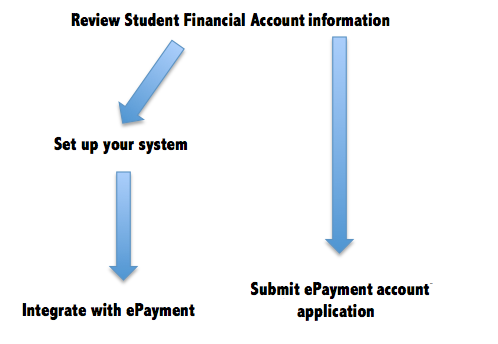
Setup your system
If you do not yet have an existing merchant system, you will need to set up one up. It has to satisfy the security, technical and PCI DSS requirements of ePayment Student Financial account. UBC IT Web Services team may be able to assist you with this, or you can have your Developer design, develop and implement one.
Request an ePayment Student Financial Account
Please fill out the following forms and submit back to the ePayment Support team:
- ePayment Student Financial Account Request: to obtain an account
- ePayment Administrative System Access: this will allow you to access ePayment Admin to look up payments and reports, as well as issue refunds. Unless you also wish to obtain ePayment Virtual Terminal access, please do not select "Make Payment" access.
Please note: ePayment requires GL codes from the legacy FMS system - please see accounting information.
To start, a new merchant request needs to start with an FDM request process to create a new epayment worktag. This request is made in WorkDay by the person(s) with a Cost Centre accountant(CCA) role in the faculty/department. The ISC data analyst sets up the worktag and will provide an equivalent GL code (chartfield string) which merchant needs to supply as part of the merchant request form submitted to the ePayment team. Please connect with your Cost Centre Accountant, and review UBC Finance for more information: https://finance.ubc.ca/changes-finance-processes
Integrate with ePayment Student Financial Account
Your Developer can now proceed with integrating your system with ePayment. Please ensure that any firewalls associated with your Merchant Web Service is open to the ePayment servers.
